Introduction:
If you are building a React app with TypeScript your app’s state feels complicated. Never mind! It’s easy and enjoyable with Redux Toolkit. Redux Toolkit is an instrument that supports you in simply managing and controlling your app’s data without stress. Installing Redux Toolkit in your React TypeScript speeds up your app and makes it cleaner.
In this tutorial I’ll take you through every step to have the Redux Toolkit in your React TypeScript project. You don’t have to be a coding guru to make this happen. Please grab a cup of coffee and let’s make state management easy together.
Understanding the Basics of Using Redux Toolkit in React TypeScript
Redux Toolkit is a helpful tool for managing state in React apps. When you use it with TypeScript, things become even better. It saves time, reduces bugs, and keeps your code neat and clear.
What is Redux Toolkit, and why is it useful in React TypeScript apps?
Redux Toolkit is a package that helps you handle state in React apps. Instead of writing a lot of code, Redux Toolkit makes things quick and straightforward. In React TypeScript apps, it works even better because it gives you type safety.
This means fewer mistakes and more concise code. When you install the Redux Toolkit in React TypeScript, you don’t need to worry about writing too much or getting lost in complex files. It’s a tool that many developers love because it makes their work easier and faster.
How Redux Toolkit simplifies state management for React TypeScript projects
Redux Toolkit cuts down on the extra code that traditional Redux needs. TypeScript has become even more straightforward. You can define your state and actions in one place, and everything stays typed. That means your editor can help you catch errors before they happen.
When you install Redux Toolkit in React TypeScript, you get tools like createSlice and configureStore. These tools handle a lot of the hard work for you, so you can focus on building features instead of fixing bugs.
Key benefits when you install Redux Toolkit in React TypeScript applications
There are so many reasons to use Redux Toolkit with TypeScript! First, it saves you from writing long and confusing code. Second, it helps catch mistakes early because TypeScript checks everything for you. Third, it makes your app faster and easier to manage.
When you install Redux Toolkit in React TypeScript, you also get built-in tools like DevTools support and easier middleware configuration. All of these make your app more enjoyable to develop and more seamless to use.
Setup of Your React TypeScript Project Prior to setup/Installing Redux Toolkit
Before you install the Redux Toolkit in React TypeScript, you need a React project ready to go. Don’t worry It’s easy and quick. Let’s all setup step by step so you can have a fresh start.
How to create a React TypeScript project for Redux Toolkit integration
First, you will require a React TypeScript project. If not yet, do not worry! Go to your terminal and use the following command:
npx create-react-app my-app --template typescript
This will create a new React project with TypeScript already set up. Once it's done go into your project folder by running:
cd my-app
Now your project is ready You can start adding the Redux Toolkit soon.
Installing TypeScript dependencies before adding the Redux Toolkit
Most of the TypeScript setup is already done when you create a new React TypeScript project. But if you are adding TypeScript to an existing project, you may need to install TypeScript like this:
npm install --save typescript @types/react @types/react-dom
These packages help TypeScript understand your React code. If you already htell them that's great! You can now install the Redux Toolkit on React TypeScript.
Folder structure recommendations for Redux Toolkit organization in React TypeScript projects
Keep it tidy. Having a tidy folder hierarchy keeps your project organized. This is an easy way to do it:
Create a redux folder within the src folder.
Within Redux make folders like slicstore and keep them.
Place all your Redux slices inside the slices directory.
Keep your main store setup in the store folder.
This keeps everything tidy and accessible when you are working with Redux Toolkit in your React TypeScript application.
Installing Redux Toolkit and React-Redux in a React TypeScript Project
Your React TypeScript project is all set, and it’s the time to install Redux Toolkit in TypeScript. This step is quick and straightforward. You’ll also need React-Redux to connect everything.
How to install Redux Toolkit and React-Redux using npm or yarn in TypeScript
You can install Redux Toolkit and React-Redux using either npm or yarn. Both work great, Open your terminal inside your project folder and run one of these commands:
For npm, type:
npm install @reduxjs/toolkit react-reduxOr, if you prefer yarn:
yarn add @reduxjs/toolkit react-redux
That's it! You've added the main tools you need. Now, you can start using the Redux Toolkit in your React TypeScript app.
Setting up TypeScript types while installing Redux Toolkit in React
After installing the packages, you’ll want TypeScript to understand them. The gGood news is that the Redux Toolkit is already compatible with TypeScript, But you might have to install the types for React-Redux. Just do:
npm install --save-dev @types/react-redux
This ensures that everything runs smoothly with TypeScript. When you have Redux Toolkit installed in React TypeScript, TypeScript ensures that errors are caught early and your code is protected.
How to confirm Redux Toolkit is appropriately installed in React TypeScript
package.json file and check for @reduxjs/toolkit and react-redux under dependencies. You should see them listed there.
You can also import something from Redux Toolkit in a file to test it:
import { configureStore } from '@reduxjs/toolkit';If There isn’t any error, you’re good to go! You’re now ready to make your Redux slices
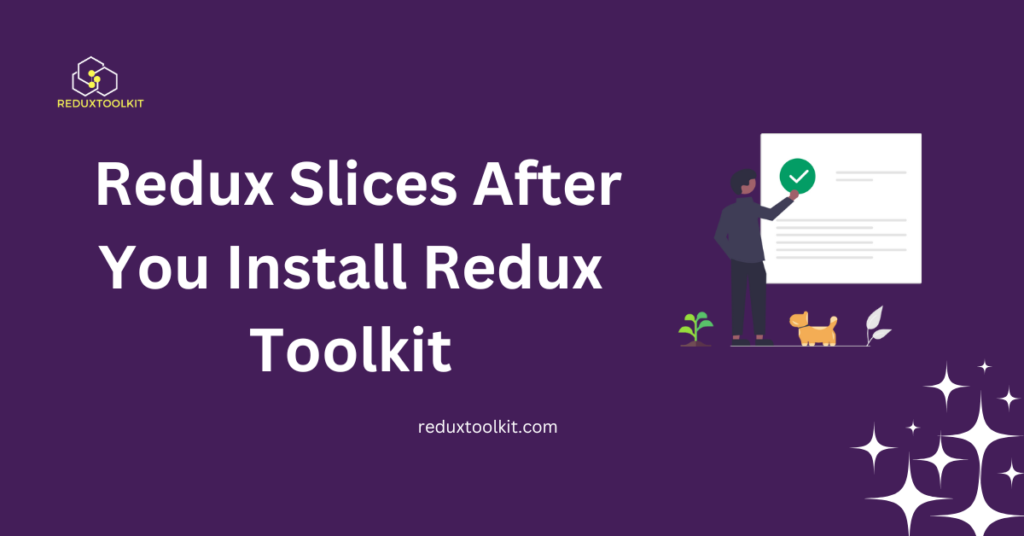
Creating Typed Redux Slices After Installing Redux Toolkit in React TypeScript
Now that you have installed everything, it is time to create your Redux slices! A slice assists with handling a part of your app’s state. Types allow us to make TypeScript safer and more secure.
Steps to build a Redux Slice with TypeScript using Redux Toolkit’s createSlice
First, let’s create a new slice. Go to your redux/slices folder. Make a new file, like counterSlice.ts. Inside, import createSlice from the Redux Toolkit.
import { createSlice } from '@reduxjs/toolkit';Now, you can create the slice by giving it a name, an initial state, and reducers. It’s simple and neat! Redux Toolkit makes this easy, even with TypeScript.
Defining typed state and actions in Redux Toolkit slices for React TypeScript
When using TypeScript, you need to tell it about your state shape. For example if you have a counter define its type like this:
interface CounterState {
value: number;
}Then create the initial state:
const initialState: CounterState = {
value: 0,
};This makes sure TypeScript knows what to expect. Then add your reducers (actions) inside the createSlice function. For example:
const counterSlice = createSlice({
name: 'counter',
initialState,
reducers: {
increment: (state) => {
state.value += 1;
},
decrement: (state) => {
state.value -= 1;
},
},
});
Exporting actions and reducers from your Redux Toolkit slices in TypeScript
After you make your slice, export the actions and reducer. This lets other parts of your app use them! Add this at the bottom of your slice file:
export const { increment, decrement } = counterSlice.actions;
export default counterSlice.reducer;Now your actions and reducer are ready to go, You’ll add them to your store soon.
Configuring a Typed Redux Store After You Install Redux Toolkit in React TypeScript
Now that your slices are ready, let’s set up the Redux store. The store holds all your app’s state in one place. Redux Toolkit makes this step super easy, even with TypeScript!
How to set up a Redux store with Redux Toolkit and TypeScript’s configure store
First, open a new file. You can call it store.ts. In this file, import configureStore from Redux Toolkit and your slice reducer.
import { configureStore } from '@reduxjs/toolkit';
import counterReducer from './slices/counterSlice';Now, create the store by calling configureStore. Add your reducer inside.
export const store = configureStore({
reducer: {
counter: counterReducer,
},
});This sets up the store with your slices! You can add more slices here later if you need them.
Combining multiple typed slices inside your Redux Toolkit store
If you have more slices, add them to the reducer. For example:
import userReducer from './slices/userSlice';
export const store = configureStore({
reducer: {
counter: counterReducer,
user: userReducer,
},
});This combines your slices into one significant reducer. TypeScript will handle all the types for you, making your app safer and easier to manage.
How to provide the Redux store to your React TypeScript app using Provider
Now, wrap your app with the Redux Provider so React can use the store. Go to your index. TSX file and import the Provider from react-redux.
import { Provider } from 'react-redux';
import { store } from './redux/store';Wrap the <App /> component like this:
<Provider store={store}>
<App />
</Provider>That’s it! Your Redux store is now connected to your React TypeScript app.
Using use selector and use dispatch After Installing Redux Toolkit in React TypeScript
Now that your store is ready it’s time to use it inside your components. You’ll use useSelector to read data from the store and useDispatch to send actions. Don’t worry—this is super easy with Redux Toolkit and TypeScript!
How to type the useSelector hook in Redux Toolkit React TypeScript components
First, you need to set up the types for your state. Go back to your store.ts file and export the kind for your root state.
export type RootState = ReturnType<typeof store.getState>;In your component file, import useSelector and the RootState type.
import { useSelector } from 'react-redux';
import { RootState } from '../redux/store';Now, you can get data from the store like this:
const counter = useSelector((state: RootState) => state.counter.value);This makes sure TypeScript knows precisely what data you’re getting. It’s safe and easy!
Using typed use dispatch to dispatch actions in React TypeScript apps
Just like useSelector, you can type useDispatch for better safety. First, export the dispatch type in store.ts.
export type AppDispatch = typeof store.dispatch;Then, in your component file, import useDispatch and AppDispatch.
import { useDispatch } from 'react-redux';
import { AppDispatch } from '../redux/store';
import { increment } from '../redux/slices/counterSlice';Now you can use it like this:
const dispatch = useDispatch<AppDispatch>();
<button onClick={() => dispatch(increment())}>Increase</button>It works perfectly, and TypeScript will help you avoid mistakes.
Testing Redux Toolkit state and actions inside your React TypeScript components
Once you have useSelector and useDispatch in place, test them! Add buttons to call actions like increment or decrement. Use the counter state from the store to show the counter value on the screen.
<p>Count: {counter}</p>Click the button and watch the number change! Using the Redux Toolkit in React TypeScript is fun and easy.
FAQs
This section answers the most common questions about installing Redux Toolkit in React TypeScript. Let’s clear up any doubts you might have!
What is the easiest way to install Redux Toolkit in React TypeScript?
The easiest way is to use a package manager like npm or yarn. Run npm, install @reduxjs/toolkit react-redux or yarn, and add @reduxjs/toolkit react-redux to your terminal. That’s it!
Can I add Redux Toolkit to an existing React TypeScript project?
Yes, you can! You need to install the Redux Toolkit packages, create your slices, and store them. It works the same way as in a new project.
How do I install the Redux Toolkit in React TypeScript using yarn?
Open your terminal and run yarn add @reduxjs/toolkit react-redux. It will install Redux Toolkit and React-Redux in your React TypeScript project.
Do I need extra TypeScript types when installing the Redux Toolkit?
Not really. Redux Toolkit works well with TypeScript out of the box. You only need to define your types for state, actions, and dispatch if you want better type safety.
How does Redux Toolkit improve state management in React TypeScript?
Redux Toolkit makes state management more manageable by reducing boilerplate code. It simplifies the setup, adds helpful tools like createSlice, and works smoothly with TypeScript.
Is Redux Toolkit a good choice for small React TypeScript apps?
Yes! Redux Toolkit is excellent for both small and large apps. It’s simple enough for small projects and powerful enough for bigger ones.
How do I debug the Redux Toolkit state in React TypeScript?
You can use Redux DevTools to debug your state. Enabling DevTools in your store configuration will allow you to track state changes easily.
Should I use Redux DevTools with Redux Toolkit in TypeScript?
Absolutely! Redux DevTools help you see the actions and state changes in real time. They make debugging much more manageable and save you time.
Can I use Redux Toolkit without middleware in React TypeScript?
Yes, you can use Redux Toolkit without adding extra middleware. But if your app needs things like async logic, you can easily add middleware like redux-thunk or others.
conclusion
Installing Redux Toolkit in React TypeScript makes state management easy and fun. It helps you write less code and keeps your app simple and clean. Once you get the setup done, managing the state becomes super smooth.
Whether you’re working on a small app or a big project, Redux Toolkit with TypeScript gives you more control and better safety. Follow the steps we covered, and you’ll have everything running in no time.
Lates Post:
