Introduction
Dealing with the state in React Native can at times be confusing, right? That is where Redux Toolkit in React saves the day! It simplifies dealing with your app’s state so much and makes it neater.
With Redux Toolkit, you don’t need to write much code. It provides you with pre-written tools that save you time and make your code easy. Whether your app is big or small, Redux Toolkit helps keep things organized and stress-free.
If you are working on a React Native app managing the state is super important. Redux Toolkit in React Native makes this job easier and faster. It helps you handle data flow without all the extra code.
What is Redux toolkit in React Native and why is it used?
Redux Toolkit in React is a set of tools that helps manage the state of your app. It was made to simplify the old way of using Redux, which often needed a lot of code and setup. With Redux Toolkit, you can create and manage slices reducers and actions with less effort.
This means your code is easier to read and maintain. It’s also great for teams because everyone can follow the same simple structure. Whether your app is big or small, Redux Toolkit helps keep things neat and smooth.
How Redux Toolkit simplifies state management in React Native apps
Reduxtoolkit in React Native makes state management simple by cutting out extra steps. It gives you functions like createSlice and configureStore that do a lot of the work for you. You no longer have to write action types and action creators by hand. This saves time and keeps your code clean.
Also, with tools like createAsyncThunk, you can handle async tasks, like API calls, in a super simple way. Everything stays in one place, which makes it simpler to debug and handle your application.
Installing Redux toolkit in React Native
Starting the Redux Toolkit in React is simple and quick. You simply need to install tools and initialize your store. And then you’re good to go to manage the state of your app like an expert.
Step-by-step guide to install
First, go to your project folder in the terminal. Then, run this command to install Redux Toolkit and React Redux:
npm install @reduxjs/toolkit react-reduxThis will add the needed packages to your React Native app. After installing you can check your package.json to make sure they are there. Once it’s done you are ready to create your Redux store. It’s simple, quick, and works with both new and existing projects.
How to configure the Redux store in React Native using the Redux Toolkit
After installing, it’s time to create your Redux store. Start by making a new file, like store.js. In this file, import configureStore from Redux Toolkit. Then, add your slices to it like this:
import { configureStore } from '@reduxjs/toolkit';
import counterReducer from './counterSlice';
export const store = configureStore({
reducer: {
counter: counterReducer,
},
});Once you have the store, wrap your app with the Provider from React Redux. This makes the store available to all components. Your store is ready, and your app can use the Redux Toolkit for state management.
Creating Slices with Redux toolkit in React Native
Once your store is ready you’ll need to create slices. A slice handles one part of your app’s state. It has the actions and reducers you need, all in one place.
How to create a slice in Redux Toolkit for React Native apps
Creating a slice is simple with the Redux Toolkit. First, make a new file, like counterSlice.js. Next, import createSlice from the Redux Toolkit. You can do something like this:
import { createSlice } from '@reduxjs/toolkit';
const counterSlice = createSlice({
name: 'counter',
initialState: { value: 0 },
reducers: {
increment: (state) => {
state.value += 1;
},
decrement: (state) => {
state.value -= 1;
},
},
});
export const { increment, decrement } = counterSlice.actions;
export default counterSlice.reducer;This slice contains its state actions and reducers in one file. It keeps everything neat and straightforward!
How to deal with actions and reducers in Redux Toolkit for React Native
Redux Toolkit facilitates easy management of actions and reducers. You do not have to write action types or action creators by hand. The createSlice function does that for you. You write your reducer functions, and Redux Toolkit makes the actions automatically.
When you import the actions in your components, you can dispatch them with dispatch(increment()) or dispatch(decrement()). It works smoothly with React Native’s components, and your state changes are easy to manage and track.
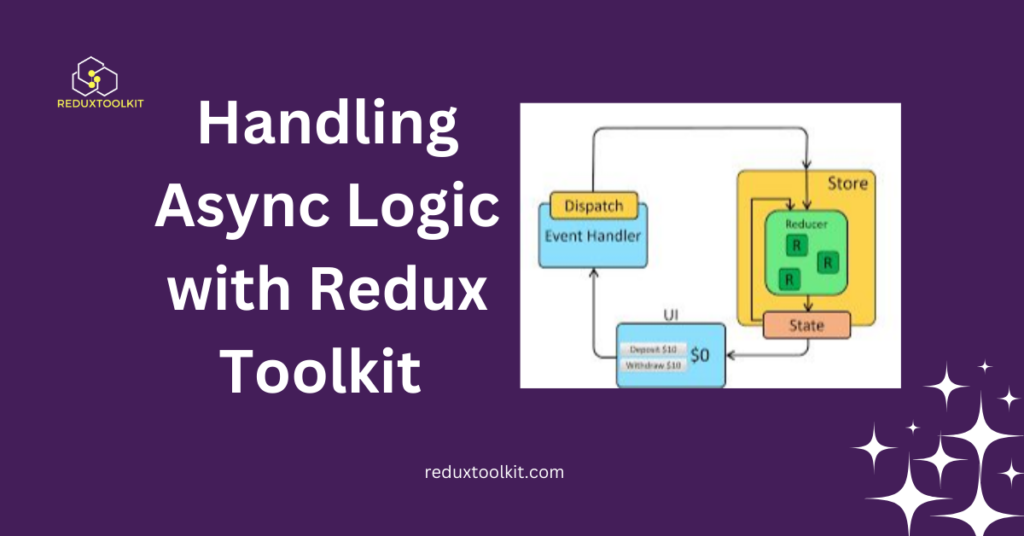
Handling Async Logic with Redux Toolkit in React Native
Sometimes, your app needs to fetch data from an API. With the Redux Toolkit in React , you can easily handle these tasks using async thunks.
How to create and use async thunks in Redux Toolkit for React Native
Async thunks help you manage things like API calls. Redux Toolkit has a helper called createAsyncThunk that makes this simple. You can write something like this in your slice file:
import { createAsyncThunk } from '@reduxjs/toolkit';
export const fetchData = createAsyncThunk('data/fetchData', async () => {
const response = await fetch('https://api.example.com/data');
return response.json();
});Then, you can handle the different states (loading, success, error) inside your slice. Redux Toolkit does most of the hard work for you. It makes handling async actions easy and clean.
How do you manage loading and error states with Reduxtoolkit in React Native?
When you use createAsyncThunk, Redux Toolkit automatically tracks the loading and error states. You can add extra reducers in your slice to handle these. For example:
extraReducers: (builder) => {
builder
.addCase(fetchData.pending, (state) => {
state.status = 'loading';
})
.addCase(fetchData.fulfilled, (state, action) => {
state.status = 'succeeded';
state.data = action.payload;
})
.addCase(fetchData.rejected, (state) => {
state.status = 'failed';
});
}
This helps you quickly show loading spinners or error messages in your React Native app so your users will always know what’s happening.
Best Practices for Using Redux toolkit in React Native
Using Redux Toolkit in React Native is straightforward but using best practices makes it even simpler. It keeps your project tidy and easy to work with as it grows.
How to structure Redux Toolkit files in big React Native projects
As your application expands, it’s a good idea to keep things organized. Structure your Redux Toolkit files by features rather than types. Have folders for each feature like auth products or cart. Inside each folder keep the slice file actions and related components.
For example you can have a folder called features/products with productsSlice.js inside. This makes it easier to find files later. It keeps your code tidy even in large apps.
Common mistakes to avoid when using Redux toolkit in React Native
One common mistake is not using createSlice and writing actions by hand. Redux Toolkit already does this for you, so there is no need to add extra code. Another mistake is putting too much logic inside components. Keep your state logic inside slices to stay organized.
Also, remember to handle loading and error states in async thunks. This will make your app smoother and avoid confusing users. Following these tips will make your Redux Toolkit experience much more manageable.
FAQs about Redux toolkit in React Native
Here are some quick answers to common questions about using the Redux Toolkit in React . They will clear up any confusion and help you get started quickly!
What is Redux toolkit in React Native and how is it different from Redux?
Redux Toolkit is a more straightforward way to use Redux in React Native. It reduces the code you need to write and gives you built in tools to manage your apps state more easily.
How do I install the Redux toolkit in React Native correctly?
You can install it by running this command in your project folder:
npm install @reduxjs/toolkit react-redux
Then set up your store and wrap your app with the Provider.
Can I use the Redux toolkit in React Native with TypeScript?
Yes! Redux Toolkit works great with TypeScript. Its built-in TypeScript support makes your code safer and easier to manage.
How do I manage complex states with the Redux toolkit in React Native?
You can split your state into slices. Each slice handles one part of the state, keeping things simple even as your app grows.
Is the Redux toolkit in React Native suitable for small apps?
Yes, it works well for small apps, too. It helps you write clean and simple code, allowing you to focus on building features faster.
How does async thunk work in Redux Toolkit for React Native?
Async thunks help you handle API calls and other async tasks. They manage loading, success, and error states automatically.
Do I still need Redux DevTools when using Redux toolkit in React Native?
Redux Toolkit works with Redux DevTools. You can still use it to debug your app and see how your state changes over time.
What are the best tools for debugging the Redux toolkit in React Native?
Redux DevTools is a great option. You can also use logging middleware to track app actions and state changes.
How does Redux toolkit in React Native compare to other state management options?
Redux Toolkit is more straightforward and faster than plain Redux. It has less boilerplate and is easier to learn. Compared to other tools it’s a great choice if you want something familiar and easy to use.
Conclusion
Using the Redux Toolkit in Native makes state management simple and fun. It saves you time by reducing code and gives you powerful tools to keep your app running smoothly. Whether you’re building a small app or a big project, Redux Toolkit helps you stay organized.
If you’re new to Redux or React Native don’t worry! Please start with the basics, create your slices, and enjoy how easy it feels. Soon, managing the state in your app will be a breeze. Give it a try and see the difference for yourself.
Latest Post:
